Steam Linux Beta Launched, How to Install it in Ubuntu [Without Beta Invitation]
"This is a huge milestone in the development of PC gaming. Steam users have been asking us to support gaming on Linux. We're happy to bring rich forms of entertainment and our community of users to this open, customer-friendly platform." - said Gabe Newell, Valve President and co-founder.
Valve will be expanding beta program by sending more invitations in future but thanks to the Linux community, you can try the beta right now without an invitation.
Valve will be expanding beta program by sending more invitations in future but thanks to the Linux community, you can try the beta right now without an invitation.
Follow the steps below to install Steam beta:
Download the deb file from here.
Install the package via Ubuntu Software Center. Steam client will update itself to the latest version.
Create a new account or login with your existing one. You will get a message that your account is unauthorized for beta and Steam will close itself.
Create a new account or login with your existing one. You will get a message that your account is unauthorized for beta and Steam will close itself.
Search for Steam in dash and drag the icon to Unity launcher.
Now right click on Steam icon in the launcher and click on Store to launch Steam. You can also run steam steam://store from terminal.
If you launch Steam directly by clicking on Steam icon, it will throw unauthorized account error again, so always launch from quicklist or use terminal command.
To install Team Fortress 2, click on this link - steam://install/440 (it seems their servers are down at the moment).
To see all Linux games available in Steam store, click on the search icon in top right corner and select Linux in OS section.
You can also check games compatibility status from here. All required Steam and games files are stored under Steam folder in your home directory.
I have tried couple of games Uplink and Dungeons of Dredmor and they work like charm. These games are tightly integrated with Steam features and in-game notifications, chat, community overlay etc. work nicely on Ubuntu desktop.
The Steam client itself is very fast and responsive, scrolling and browsing is butter smooth. Big Picture mode works out of the box under Unity.




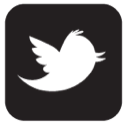
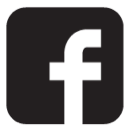

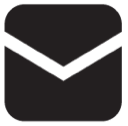

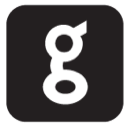
0 comments:
Post a Comment