System Info Plugin for Argos Gnome Shell Extension
Argos is a Gnome Shell extension that turns executable scripts' standard output into panel indicators and dropdown menus.
It is inspired by, and fully compatible with, the BitBar app for macOS. Argos supports many BitBar plugins without modifications, giving you access to a large library of well-tested scripts in addition to being able to write your own.
If you have basic knowledge of bash, python, ruby, perl etc., then it is pretty easy to write your own full fledged Gnome Shell extension using Argos. Refer to official documentation for more info.
I have written a Argos bash plugin that displays system info on Gnome Shell top panel. It displays:
I have written a Argos bash plugin that displays system info on Gnome Shell top panel. It displays:
- Network speed (up and down)
- CPU usage
- Memory usage
- CPU temperature
- CPU frequency
- Battery percentage
- Battery charging indicator
Download and Enable Argos Gnome Shell Extesion
On Gnome Shell 3.14, 3.16, 3.18, 3.20 and 3.22
On Gnome Shell 3.14, 3.16, 3.18, 3.20 and 3.22
- Install Argos extension from the extension page.
- Press alt+f2, enter r and hit enter key
- Enable Argos extension from Gnome Tweak Tool
Argos has not been updated to support Gnome Shell 3.24 yet. So you will have manually install it from github and do some changes.
- Download Argos zip file from github.
- Extract and copy [email protected] folder to ~/.local/share/gnome-shell/extensions
- If extensions folder doesn't exist, then create it
- Edit metadata.json file and append "3.24" to shell version
- Press alt+f2, enter r and hit enter key
- Enable Argos extension from Gnome Tweak Tool
On Gnome Shell 3.24, installing Argos from official extension page doesn't work. Also note that you won't receive automatic extension updates when installing from github.
Download Dependencies
sudo apt install ifstat sysstat lm-sensors sudo sensors-detectDownload and Enable SysInfo Plugin
- Download plugin from here.
- Copy downloaded script to ~/.config/argos/
Change "wlp1s0" in the script to your connected network interface value.
That's it, you should now see plugin working as an extension on Gnome Shell top panel.
Change Update Frequency
Currently, the plugin updates every second. If you want to increase the update frequency, just change the "1s" part in plugin file name.
For instance, "sysinfo.1s.sh" changed to "sysinfo.5s.sh".
You can also break down the plugin script in multiple scripts and set individual update frequency for each of them.
That's it, you should now see plugin working as an extension on Gnome Shell top panel.
Change Update Frequency
Currently, the plugin updates every second. If you want to increase the update frequency, just change the "1s" part in plugin file name.
For instance, "sysinfo.1s.sh" changed to "sysinfo.5s.sh".
You can also break down the plugin script in multiple scripts and set individual update frequency for each of them.

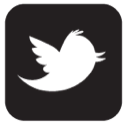
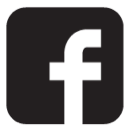

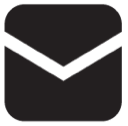

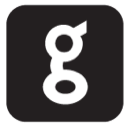
1 comments:
Hmm, this doesn't seem to work for me on Arch; the iproute2 version of ifstat is completely different than Ubuntu's!
Post a Comment