How to Run 3D Android Games and Apps in Ubuntu [with full OpenGL acceleration]
AndroVM is a pretty cool project that aims at providing a “as good as possible” support to run Android in Virtual environments.
Some of the features include full Google Play support, networking support with host OS, SD card storage etc. The latest builds of AndroVM are based on Jelly Bean.
A new version of AndroVM was released few days back with Hardware OpenGL and improved ARM support.
The default AndroVM software mode uses VirtualBox VGA driver while Hardware OpenGL mode uses a separate “AndroVM player” external application for display.
The default AndroVM software mode uses VirtualBox VGA driver while Hardware OpenGL mode uses a separate “AndroVM player” external application for display.
The amount of performance gain using Hardware OpenGL mode is huge and the UI responsiveness increases greatly.
I have tested around ten 3D games and a few of them didn't start. However, games that launched successfully ran at maximum speed with full OpenGL acceleration.
I have tested around ten 3D games and a few of them didn't start. However, games that launched successfully ran at maximum speed with full OpenGL acceleration.
Below is a step by step guide to install AndroVM on Ubuntu (tested with Ubuntu 12.10).
Download both VirtualBox OVA file and AndroVMPlayer from here.
You can use the guide below to select appropriate OVA file:
- vbox86p: Built for a “phone”, 480×800 default resolution
- vbox86t: Built for a “tablet”, 1024×600 default resolution
- vbox86tp: Built for a “tablet” with phone capabilities, 1024×600 default resolution
- gapps: Google play support
- houdini: ARM support
Now, import the OVA file to VirtualBox. Launch Virtualbox preferences from menu and add a host only network as shown in screenshot below:
Launch settings window for newly imported OVA file and go to network tab. Select Host-only Adapter and vboxnet0 as shown in screenshot below:
Now, run the AndroVM OVA file in virtualbox and launch androVM settings app. Enable Hardware OpenGL and reboot.
This time, the image will fail to boot properly and you will get a message like this:
IP Management: 192.168.56.101
Leave this window open.
Now extract the AndroVMPlayer archive you downloaded in first step and execute run.sh script with width, height and DPI as arguments. Example:
./run.sh 1024 600 160
If you followed the guide correctly, you should see Android running on your desktop with full OpenGL hardware acceleration. Below is a screenshot of 3D MMO 'Arcane Legends' running on Ubuntu:
Lastly, if you want to disable OpenGL hardware mode in AndroVM image, run the command below:
VBoxManage guestproperty set "androVM_vbox86tp_4.1.1_r4-20121106-gapps-houdini" hardware_opengl
Replace the part in quotes with the name of your AnroVM virtualbox image.





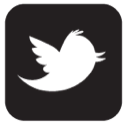
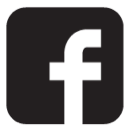

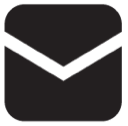

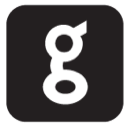
0 comments:
Post a Comment