Easily Edit and Create Custom Launchers, Desktop Entries in Gnome 3 [Unity and Gnome Shell]
Gnome 2 has this excellent feature to create custom launcher from simple right click menu option. Unfortunately this ability has been removed from Gnome 3 and there is no easy GUI way to do it in both Unity and Gnome Shell.
However, there are two methods that can be used to make custom launchers in Gnome 3.
Method 1
Desktop Entry Editor, as the name suggests allows us to create and edit new desktop entries and launchers. This method works in both Unity and Gnome Shell.
Currently no packages are available for this utility, so we need to install from source. First download the source archive from here. Now install needed dependencies in Ubuntu 11.10 by running the command below:
sudo apt-get install python-gobject python-xdg libglib2.0-dev autotools-dev m4 gettext
Extract the archive and then run the commands below:
cd path/to/extracted/archive
./configure
make
sudo make install
After you successfully run all these commands, desktop entry editor will be installed on your system. To launch the application, execute the command desktop-entry-editor from terminal.
If you want to add a menu entry, go to data folder inside the extracted archive, mark the desktop-entry-editor.desktop file executable and copy/move it to ~/.local/share/applications
When using Desktop Entry Editor, you may not to be able to edit some entries as they are read-only. Just Go to View on top menu bar and uncheck Show read-only files. Also you can validate the changes made to .desktop file before saving by going to Tools > Validate. If any errors are found it will give you nice feedback about things you are doing wrong.
Desktop Entry Editor is created by Micah Carrick. You can find more information on GitHub page.
When using Desktop Entry Editor, you may not to be able to edit some entries as they are read-only. Just Go to View on top menu bar and uncheck Show read-only files. Also you can validate the changes made to .desktop file before saving by going to Tools > Validate. If any errors are found it will give you nice feedback about things you are doing wrong.
Desktop Entry Editor is created by Micah Carrick. You can find more information on GitHub page.
Method 2
If you use Gnome Shell or have installed it in Ubuntu 11.10, then just run the command below to get good old gnome 2 like launcher creator dialog box.
gnome-desktop-item-edit ~/.local/share/applications/ --create-new
If you use Unity interface only, then you need to install gnome-panel package from software center as the above command will only work if gnome-panel package is installed. Installing Gnome Shell automatically installs gnome panel so we don't need to install it again.


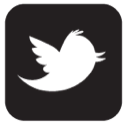
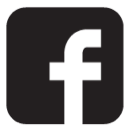

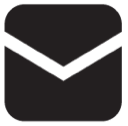

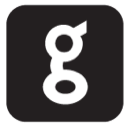
0 comments:
Post a Comment